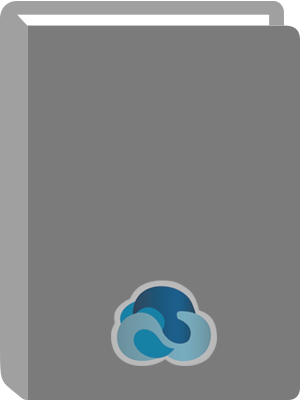
Windows for Mac users
Title:
Windows for Mac users
Author:
Baron, Cynthia.
Personal Author:
Publication Information:
Berkeley, Calif. : Peachpit Press, [1999]
©1999
Physical Description:
xviii, 421 pages : illustrations ; 23 cm
Language:
English
Title Subject:
Subject Term:
Added Author:
ISBN:
9780201353969
Format :
Book